Assisting Scheduled Classes
Learning Technologies typically hosts two types of classes in the labs: one-time seminars and quarter-long UCSC academic classes and sections. All classes should be listed on the schedule prepared by the Lab Operations Manager. This schedule can be accessed at https://its.ucsc.edu/computer-labs/class-schedules. Consultants must report all no-shows by filling out the appropriate web form on LTweb. For unexpected class problems requiring immediate attention please refer to the Emergency Contact Call list.
In general, the labs will be closed to students not in the class unless the instructor conducting the class allows the use of the lab to non-class members.
First Day of a Class:
The consultant should prepare for the class by completely clearing the lab of people not in the class at least 10 minutes before the class is scheduled to start, just in case the instructor wants their section to always be a closed lab. Having the lab already cleared and ready to go ensures that the time it takes for the consultant to clear the lab will not run into class time.
It is your responsibility to approach the class instructor at the beginning of the quarter to introduce yourself and find out details about the class such as whether extra computers will be available to be used by students NOT enrolled in the class.
Approaching the Instructor:
Once it is apparent who the instructor is, the Consultant should approach them and discuss the following information:
- Introduce yourself. Let the instructor know what your responsibility is in the lab (enforcing policies, safety of equipment, etc.).
- Ask how you can help the instructor with the class in regards to hardware, software, and equipment such as the projector.
- Ask about the size of the class and if they allow walk-ins. How many computers do they need? Can other students use the lab if there are available computers?
- Inform the instructor that he/she can email class-related requests, questions, or comments to LTrequest@ucsc.edu, or for more general questions and comments, help@ucsc.edu. NOTE: Instructors are not allowed to power off printers for the duration of their class session(s). This causes a backup of the print queue system, which results in a large print delay for customers in the lab.
Be prepared for scheduled classes! Instructors using the labs often have special data files or documents for their class that they give to the technical support staff several weeks in advance of the start of class to make available in the labs. You can find such files like this in “Class Folders.” However, sometimes instructors come to a lab with data files or documents they want to use immediately in their lab section.
Prior to the Beginning of a Class…
- Announce a class 30, 10, and 5 minutes beforehand, informing customers that they will be asked to leave.
- When making announcements please go to the front of the room, be bold, and do not mumble.
- Put up the appropriate “Class in Session” sign and please write the class name and time on the signs with a dry-erase marker as usual. When you take down the sign to put it back in the cabinet, please use whiteboard spray and a paper towel to clean the sign of any ink. This helps our signs stay clean and easy to read in order to better direct customers to classes. It also helps the signs last longer so we do not need to waste resources to replace them.
- Be aware that there are two main types of signs: red STOP signs for a fully closed section and yellow WAIT signs for a partially closed section. Please use the appropriate sign. When the class is over, please be sure to put away the “class in session” signs and erase the class and time so that it does not stay permanently on the sign.
- You should be prepared to show the instructor how to use the ceiling mounted projector if appropriate.
- Clear the lab ten minutes before the class is scheduled to start. If the class only needs some of the machines, clear the rows from front to back. Implement priority policies for the use of the remaining machines.
Note that for academic classes, you are a Student Consultant whose job is to help people use the lab effectively. You are not a Teaching Assistant or responsible for helping customers do their projects using specialized software.
If an instructor talks to you about class scheduling changes, do not “pass the message along”. Please ask the TA/Professor to contact the Lab Operations Manager directly via phone or email.
If the instructor has software needs, refer them to: https://its.ucsc.edu/computer-labs/software/request.html.
If the software need is urgent, it is unlikely that software requests will be fulfilled within the same day, and you should ask them to contact the Lab Operations Manager directly.
We do not allow instructors or TA’s to turn off the printer while teaching. If the printer is turned off, jobs stack up in the queue (because it is slowed). Since this slows down the queue, it sets up a situation where someone can tell the computer to print, nothing comes out (because the printer is off) and they leave. Later the printer gets turned back on and if their job is still in the queue it prints, charging them.
If an instructor requests that printing not be allowed during the class period, please inform them that instructors themselves are responsible for informing their students to not utilize the printer during the class period. To further assist, please be sure to post the appropriate ‘stop’ sign and to also be diligent in preventing outside students from entering the lab. You can always direct the customers to the nearest lab/library as a suggestion!
Be aware that throughout the quarter, class schedules can vary day to day. Be sure to check the class schedule on the Consultant website every time you work, especially during the first few weeks of each quarter, to be sure you are prepared for newly scheduled classes.
Unexpected Schedule Changes or Groups
Unscheduled Classes: If an unscheduled class, section, or group comes in to use the lab, consult the emergency contact list. Try to accommodate them if and only if the schedule allows and the lab isn’t full with walk-ins. Class reservation requests must be made in advance online at https://its.ucsc.edu/computer-labs/reserve/request.html and officially scheduled by the Lab Operations Manager.
If an unscheduled group comes into the lab and is disruptive, for example, a group wanting to have a meeting in the lab, the student consultant has the authority to ask them to leave.
If a class comes in with more people than the Room Occupancy sign states, tell the Instructor that campus fire code regulations do not allow more than that amount of students in the room and the extras will have to leave. Please report a Facilities/Class Issue if this problem occurs. You can also call the Lab Operations Manager at 9-5651 if there continues to be a problem.
No Show Classes: If a class does not show up at all, it is important that you submit the Class No Show form found on LTweb. Submit the form 30 minutes after the class was scheduled to arrive. This includes the first week of classes.