Troubleshooting and Reporting
Reporting Equipment Problems
As soon as you notice a piece of equipment in the labs or libraries is not working properly, attempt to:
- Troubleshoot to the best of your ability (check cable connections, power plug, restart the machine, etc.).
- If you are not able to fix the problem, you will need to report a Technical Issue using the Support Request System on the Consultant website. When describing the problem, be as specific as possible and include any troubleshooting methods you have tried and the results.
- Place a large “equipment not functioning” sign when a workstation or peripheral device is not working. This sign can be found in the supply cabinet.
When making a Support Request… Include all of the following as applicable to the situation such as: date, time, computer # (or equipment or supply), a brief and concise subject, a detailed description of the incident, which includes: username of customer (this is more important in helping us help the customer than you think), applications used, what the customer did or attempted to do, complete error message, what the Consultant did to troubleshoot, results of troubleshooting, what you expected to happen versus what is actually happening.
Consultants must also report in the #trbl-support_request Slack channel for every Support Request ticket submitted on LTWeb.
Consultants need to check the Support Request Database at the beginning of every shift. This is considered a continuous duty (see Consultant Duties and Responsibilities).
For more information refer here. If you need clarification or you have questions or comments, please do not hesitate to contact one of the Student Managers or the technical staff in the Learning Technologies office.
Who to Contact and When
For a…
| Issue | Examples | Who / where to Contact? |
| Class Issue | Unscheduled class; Too many students; Instructor | Lab Operations Manager via Slack |
| Technical Problem | Broken keyboard; cabinet lock not working; computer can’t boot | Tech Request via LTweb AND Slack channel: #trbl-support_request |
| Facilities | Lab temperature is too hot; pests; lights flickering | Slack channel: #trbl-support_request |
| Emergency | Triggered false alarm; fire | Follow Emergency Guide |
Class Issue: (unscheduled class, instructor needs additional lab sections, etc.) Report a Facilities/Class Issue so the Lab Operations Manager can resolve the problem.
Technical Problem: (mouse broken, cabinet combo lock not working) Report a Tech Request so the Admin’s or Tech Support Specialist can investigate and resolve the problem.
Facilities Problem: (lab temperature too hot, alarm, Omnilock, pests, etc.) Report a Facilities/Class Issue so the Lab Operations Manager can report and resolve the problem.
Emergency: If the problem needs immediate attention, follow the appropriate emergency procedures and let the managers know about the problem when you are able.
Please be sure to check the previous Support Requests for each lab before you send one to be sure that the problem you are reporting hasn’t already been reported. The technical team tries to stay on top of all tech support requests and get them taken care of in a timely manner. Be aware that some problems may take longer than others to solve, and/or there may be other more critical problems that need to be solved before others (for example problems that impede class usage).
Troubleshooting Techniques
Consultants are the first line of defense in the labs and libraries. When a problem arises, please try and troubleshoot as best you can. Here are some suggestions:
- Move the customer to another machine while you fix it.
- Try it again; maybe it was just a fluke.
- Check cables, more often than not the problem is just a loose cable.
- Play with it; try things (be sure to copy and save the file before doing this).
- Reboot the computer or application and try again.
- Use the internet to research the issue and find a solution.
- Ask other consultants on Slack.
- Always report a Tech Issue with a detailed description of the problem and what you did to try and resolve it on the Consultant website. Even if the issue was resolved, you should still post a Technical Support Request so staff is aware of the issue.
Remember to check the Support Request System at the beginning of EVERY shift, so that known issues don’t surprise you during busy hours!
Problems relating to ITS that are non-Learning Technologies related issues, such as UCSC Google email issues, password issues, or questions regarding their accounts need to be handled by the customer by contacting the ITS Help Desk. However, we would still like to be able to track these issues, so if you refer a customer to the ITS Help Desk, also submit a Support Request through LTweb stating the issue and the customer CruzID. While the Help Desk will fix the problem, we need to know just in case we need to check things on our end.
Broken Stapler Procedure
In an effort to reduce stapler outages in the labs/libraries, we have placed spare ‘lock down ready’ staplers in all the lab consultant cabinets. Consultants are able to immediately replace a broken stapler with a spare stapler. This helps minimize customer dissatisfaction and service interruptions.
The following are steps you should take for replacing a broken stapler:
- Unlock and remove the broken stapler from the lockdown combo lock. The combination to this lock is the same code used for the cabinet.
- Store the broken stapler in the consultant cabinet and tape the red laminated tag on it to indicate that it is broken. The student techs will pick it up next time they go to the lab/library.
- Replace with a spare working stapler and loop the security cable through the lock.
- Please submit a Facilities Support Request for the broken stapler.
Headphone Checkout
Customers sometimes request headphones when working in Learning Technologies labs so they may work on video or music editing projects, watch videos, listen to music, etc. All staffed Learning Technologies Labs have a limited number of headphones located in the consultant cabinet for checkout to customers. To loan out headphones proceed as follows:
Note: This procedure ONLY involves the computer labs NOT the libraries, since the libraries have headphones installed at each workstation.
- Get a headphone set from the consultant supply cabinet and clean with disinfectant wipes. It is very important that Consultants clean the headphones so Learning Technologies does not put any of our customers at risk.
- Fill out the Headphone Checkout form. Be sure to get their name and CruzID so we can track the customer down if he/she walks off with the headphones.
- During your scans of the lab, ensure that headphones are handled with care.
- If a shift change occurs while a headphone set is checked out, be sure to let the following consultant know who has the headphones.
- Inform customers 30 minutes before closing or before the lab will be temporarily unstaffed, that you will need to collect the checked-out headphones.
- Upon return, make a note of any damage. Remember to fill in the “Return Time”. If the headphones are no longer functional, file a tech request. If the checkout sheet is full, place the form in the manila folder in the Consultant cabinet. Wipe down the headphones again with disinfectant wipes if there is a lot of visible dirt/sweat on the headphones.
Reporting Missing or Damaged Headphones
When a customer reports damaged headphones:
- Check the volume knobs on each earpiece. Sometimes there is no sound on one side because the volume is turned all the way down on the headphone, this is the most common problem.
- If you find the headphones are actually damaged, submit a Facilities Support Request including the headphone number, a description of what’s wrong, and the lab/library location. You may also include whether you see the headphones are heavily used in your specific labor library so our techs know the severity of the situation.
When you think a pair of headphones is missing:
- Make sure they are missing. Check on people’s heads, on the desks, the floor and on top of backpacks. If you are in BE 109, check BE 105 as well.
- Look over the headphone checkout form to find the last customer who checked out the headphones with no return time listed.
- Make a Facilities Support Request with the headphone number (you can usually find this through process of elimination) and all relevant information about the customer who last checked them out. If you can’t find who last checked them out with no return time, mention it in your request.
Lost and Found for Electronic Files
Learning Technologies has a Lost and Found system, which sometimes allows customers to retrieve files that are accidentally saved and left on the Desktop or in Documents folder. The Lost and Found system is only available on the Mac computers, and not on the Windows or Linux machines. However, the Linux machines use the customers Personal Directory to store local files, so this shouldn’t be an issue for Linux users.
To access the Lost and Found, in Finder navigate to the “Hard Disk” folder. From there go into the “Lost and Found” folder. In this folder there will be a number of sub-folders named with random numbers. Most of these sub-folders are marked with a red symbol indicating that they are blocked. If the customer has saved files in the Lost and Found, there will be one sub-folder without the red blocked symbol. This folder may contain copies of previously lost files.
It’s important to stress that we are making a “best effort” to save these files for the customers in case they didn’t save them elsewhere. We cannot guarantee that files left on the Mac desktop will be in the customer’s Lost and Found directory. If the file isn’t there, it cannot be retrieved.
Lost and Found Removable Media
Customers often leave removable media (CD’s, DVD’s, flash drives, etc.) in the labs and Libraries. You should be checking around the lab/library every twenty minutes for removable media. Be aware that customers often leave these items in drives. Learning Technologies holds lost removable media as a service to our customers, but we will not assume responsibility for them. All found removable media should be stored in the Found Removable Media Box in the consultant cabinet.
Other Lost and Found
Customers sometimes leave other items in the lab other than removable media. When you come across a lost item in the computer labs:
If you deem the value of the item high (i.e. electronics, jewelry, etc), put it in the Consultant cabinet and report the item on the Lost & Found Log. If the item has identification, attempt to locate the person by using the campus directory on the UCSC website at https://campusdirectory.ucsc.edu/.
If you deem the value of the item more or less trivial, place it in the lost and found bin in the lab. If the item is a food or drink container, please do your best to clean out the container in the nearest restroom before placing it in the bin or cabinet.
Note: ANY item found at one of the libraries that are NOT USB drives will go to the Circulation desk since they have their own lost and found procedure.
If you find a cell phone in the lab…Check for any contact information available on the device (on lock screen, phone case, etc.). If you find the owner’s name, search their name on the campus directory (https://campusdirectory.ucsc.edu/) and email them if found.